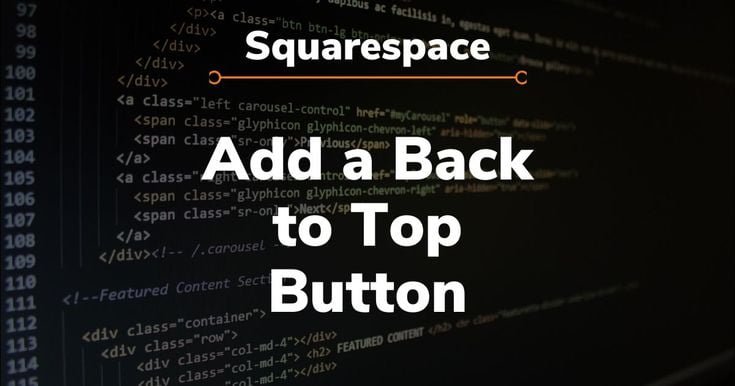
How to Add a "Back to Top" Button on Your WordPress Website
A "Back to Top" button enhances user experience by allowing visitors to quickly return to the top of a webpage. It's a useful feature, especially for content-rich sites. Here’s a step-by-step guide to adding this functionality to your WordPress website.
Step 1: Choose Your Method
There are several ways to add a “Back to Top” button:
- Using a Plugin
- Manually Adding Code
Method 1: Using a Plugin
Several plugins can add a “Back to Top” button to your site. Some popular options are:
- WPFront Scroll Top
- Simple Scroll to Top Button
- Scroll Top and Bottom
To install a plugin:
- Log in to your WordPress dashboard.
- Navigate to Plugins > Add New.
- Search for the desired plugin (e.g., “WPFront Scroll Top”).
- Click Install Now and then Activate.
1. Install and Activate a Plugin
Several plugins can add a “Back to Top” button to your site. Some popular options are:
- WPFront Scroll Top
- Simple Scroll to Top Button
- Scroll Top and Bottom
To install a plugin:
- Log in to your WordPress dashboard.
- Navigate to Plugins > Add New.
- Search for the desired plugin (e.g., “WPFront Scroll Top”).
- Click Install Now and then Activate.
2. Configure the Plugin
Once activated, configure the plugin settings:
- Go to Settings (or the plugin-specific tab).
- Customize the button’s appearance, position, and behavior according to your preference.
- Save your changes.
Method 2: Manually Adding Code
If you prefer not to use a plugin, you can manually add the necessary HTML, CSS, and JavaScript.
1. Add HTML
Edit your theme’s footer.php file:
Go to Appearance > Theme Editor.
Select
footer.phpfrom the list of theme files.Add the following code before the closing
</body>tag:
<a id="back-to-top" href="#" style="display: none;">Back to Top</a>
2. Add CSS
To style the button, add CSS to your theme’s style.css file:
Go to Appearance > Theme Editor.
Select
style.cssfrom the list of theme files.Add the following CSS:
#back-to-top {
position: fixed;
bottom: 20px;
right: 20px;
display: none;
background-color: #000;
color: #fff;
padding: 10px;
border-radius: 5px;
text-align: center;
cursor: pointer;
z-index: 1000;
}
#back-to-top:hover {
background-color: #333;
}
3. Add JavaScript
To make the button functional, add JavaScript to your theme:
Go to Appearance > Theme Editor.
Select
footer.phpor create a custom JavaScript file.Add the following JavaScript before the closing
</body>tag:
<script>
jQuery(document).ready(function($){
// Show or hide the sticky footer button
$(window).scroll(function() {
if ($(this).scrollTop() > 200) {
$('#back-to-top').fadeIn(200);
} else {
$('#back-to-top').fadeOut(200);
}
});
// Animate the scroll to top
$('#back-to-top').click(function(event) {
event.preventDefault();
$('html, body').animate({scrollTop: 0}, 300);
return false;
});
});
</script>
Final Steps: Test and Optimize
- Test the Button: Ensure the “Back to Top” button appears and functions correctly on your website.
- Optimize for Mobile: Check the button’s responsiveness on different devices and screen sizes.
- Adjust as Needed: Modify the CSS and JavaScript to fit your website’s design and user experience.
Conclusion
Adding a “Back to Top” button to your WordPress website can greatly enhance user navigation, especially for content-heavy pages. Whether you choose to use a plugin for convenience or manually add the feature for more control, both methods are straightforward and effective. By following the steps outlined above, you can easily implement this useful functionality and improve the overall user experience on your site.
